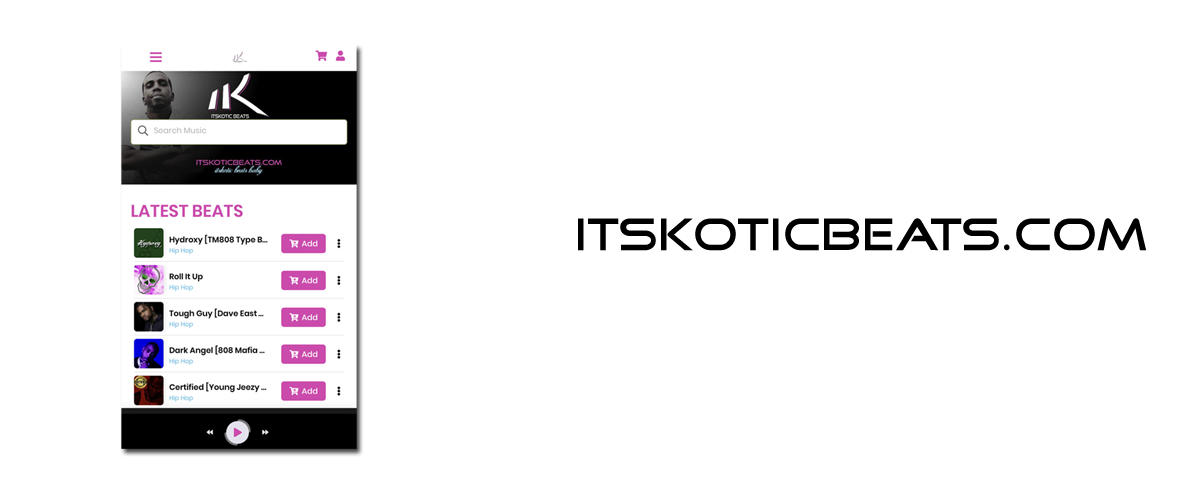Imagine, you're at the peak of your creative energy. Ideas are flowing at speeds comparable to Tesla's Model S. As you add tracks and plug-ins to build your song, your system begins to bog down. Issues start arizing. Playback issues beigin where your session stops playing after a few seconds, or worse, it wont play any audio at all. If your system has horses only abled to be tamed by William Wallace himself, you'll be blessed with pops and clicks as your song plays, far from the sonic panel you experienced while creating your latest masterpiece.
The cluprit? Your DAW is experiencing DSP issues. Ugh.
As an avid user of Reason Studios, I myself have witnessed these issues. Issues that zap all of the creativity and life out of me. Because of this, I have compiled this article with invaluable tips on how to improve, and optimize performance on Reason Studios. Apply these tips to get your sessions back to lightning mcqueen speeds.

The Audio Card Section
Properly setting up your sound card
Reason studios will automatically search, and detect which audio interfaces, soundcards, and midi devices are connected to your workstation. As convenient as this may be, we are the ones ultimately responsible for ensuring our audio card settings are properly set up. Navigate to this menu, by selecting edit in the navigation menu, followed by preferences towards the bottom, and click on the audio tab.
You will come across the Audio card driver section. You need to select your most efficient audio driver. One that affords you with the least ammount of latency possible. In basic terms, latency is the delay it takes between processing an input (your vocals, midi command, etc). and the time you hear it coming out of your speakers. The lower the latency the more in real time this occurs. This is ideal during recording. However, once you are done recording or playing, and your ready to simply edit, during playback, you may want to increase the latency. This allows Reason Studios to process your effects, plug-ins, automations, etc, more efficiently since its processing everything slightly delayed. Some audio cards also work less efficiently, when you play with the buffer size, so its best to try this and see if your performance improves within Reason Studios.
Bonus tip: Make sure your audio card has the lates drivers installed, and if ASIO drivers are an option, try using this.
The Performance Section
1. Use multi-core audio rendering
Anyone who deals with computers, and laptops knopw, not all computers area created equally. Processing speeds, the type and amount of ram, a soundcard, and even the type of hardrive all play significant roles on how well a workstation can handle audio creation and editing. One way to boost performance in Reason Studios is by enabling Use multi-core audio rendering. By enabling this option, your system can multi-taks more efficiently. The more core's your system has, the better. An octa-core, in theory can perform more efficiently than a quad-core, which should perform better than a duo core.
2. Use hyper-threading audio rendering
Hyperthreading audio, will or will not improve your performance on Reason Studios. The only way to see if it will, is to try with this option enabled or disabled. What is hyper-threading audio you ask? In simple terms, it is technology used to create virtual cores from the ones already existing within your workstation. The goal is to share the workload betwen the existing cores. For some, performance improves. For other's, energy usage increases. For you, try selecting and deselcting, in order to see on whether it helps you or not.
3. Render audio using audio card buffer size setting(Improves plug-in performance)
This option speaks for itself. Whatever buffer settings your audio card is set to, Reason Studios will render the audio in accordingly. You'll be able to process mroe plug-ins because its processing everything evenly.
Bonus tip: Your hard drive matters. Using an SSD (Solid state Drive) works wonders on how efficient Reason Sutdios will perform on your system.
To view any of these options, navigate to the Edit section in the navigation menu, select preferences towards the bottom, and click on the audio tab.
Reason Studios Windows Arrangement
If you still desire better performance out of Reason Studios, try the following suggestions.
1. Hide your cables
One of the reasons why I love Reason Studios, is because it is meant to be as visually appealing as possible. A lot of realistic features exist within this DAW. As beautiful as these settings are, make no mistake about it, Reason Studios, and ultimately, your computer is working hard to keep it that way. By Hiding all cables. you free up those resources used to maintain Reason Studios' visual appeal.
Select Edit in the navigation menu. Navigate to the Preferences, click on the General tab. In the Appearance Section, click on Hide all cables, and dont forget to deselect Cable animation.
2. Minimize your devices
For the same reasons as above, Reason Studios is a beautiful DAW. Every synthesizer and plug-in that you load up, is designed to look amazing. With all of the lights, patterns, and filter automations, visually going on in real-time, Reason Studios is using precious resources providing you with eye candy. Life has taught us that, as beautiful as he or she may be, it's the inside that counts.
3. Remove the pretty lights
When you expand your instrument or plug-in, your presented with an array of cool features. Don't get distracted. We came here for the audio. Lets continue along the same theme, continue freeing up CPU usage by removing those visually appealing settings Reason Studios has to offer.
Once again, in the navigation menu choose Edit. Navigate to the Preferences, click on the General tab. In the Appearance Section, deselect all options underneath the Appearance section.
Bonus tip: Only work on one Reason Song at a time. No other sessions in the background.
In conclusion
there you have it. Reason Studios is as powerful as the snap of Thanos' finger. These tips are meant to assist you in realing in this beast of a DAW. Apply these to potentially solve any performance issue that you may experience.
If you have any questions, comments, suggestions or concerns, please comment below. All feedback is appreciated. Happy creating.